Whether you’re a gamer, video editor, or power user, the performance of your PC relies heavily on two key components: the CPU (Central Processing Unit) and the GPU (Graphics Processing Unit). If your system isn’t performing as expected, you might be dealing with a bottleneck. In this blog, we’ll explain how a bottleneck calculator can help you identify the problem and optimize your PC setup for maximum efficiency.
What is a CPU and GPU Bottleneck?
A bottleneck occurs when one component of your PC, like the CPU or GPU, is slower than the other. This imbalance limits the overall performance of your system. For example, a powerful GPU paired with an older or slower CPU can cause the CPU to hold back the system’s performance, reducing frame rates and processing power.
How a Bottleneck Affects Your PC
Bottlenecks impact gaming, multitasking, and other demanding applications. When your CPU cannot keep up with the data processing required by the GPU, you’ll notice stuttering, lag, and reduced FPS (frames per second) in games. Likewise, if your GPU is underpowered, it won’t be able to render graphics quickly enough to keep pace with the CPU.
Using a Bottleneck Calculator to Diagnose the Problem
A bottleneck calculator is an online tool that helps you diagnose bottlenecks by comparing your system’s CPU and GPU. By entering your hardware specifications, the tool estimates how well the components work together. If the PC bottleneck calculator shows a significant bottleneck percentage, it indicates that one component is underperforming and causing issues.
Steps to Use a Bottleneck Calculator
- Gather System Information
You’ll need to know the model and specifications of your CPU, GPU, and RAM. Tools like CPU-Z or Task Manager can help you find this information. - Input Hardware Details
Enter your CPU, GPU, and other system information into the bottleneck calculator. - Review the Results
The tool will display the bottleneck percentage. If the bottleneck percentage is high (above 10-15%), consider upgrading the slower component.
Signs You Have a CPU or GPU Bottleneck
Here are common signs of bottlenecks in your PC:
- Low Frames Per Second (FPS) in Games
A low FPS in graphically intensive games suggests a GPU bottleneck, while low FPS in less graphic-heavy games could indicate a CPU bottleneck. - High CPU Usage
If your CPU is consistently running at 100% while your GPU usage is low, it’s a sign that the CPU is struggling to keep up. - Frequent Stuttering and Lag
Random pauses or stuttering during gameplay or multitasking usually point to a bottleneck issue.
How to Fix a Bottleneck
- Upgrade the Slower Component
If your CPU is causing the bottleneck, upgrading to a faster processor will help balance the load. If your GPU is the issue, upgrading to a more powerful graphics card will improve gaming and rendering performance. - Optimize Software Settings
Reducing in-game graphics settings or lowering resolution can help alleviate the stress on your system and reduce bottlenecks without needing to upgrade hardware. - Close Background Processes
Sometimes background applications can consume valuable CPU or GPU resources. Closing unnecessary programs can free up resources and reduce the risk of bottlenecks.
Preventing Bottlenecks in Future Builds
When building a new PC or upgrading components, aim for a balanced system where both the CPU and GPU can work together efficiently. Avoid pairing an overly powerful GPU with an older, slower CPU, as this will likely result in a bottleneck. Using a PC bottleneck calculator before making any upgrades can help ensure you choose components that are compatible and balanced for optimal performance.
Conclusion
Bottlenecks between the CPU and GPU can significantly affect your PC’s performance, especially when gaming or running demanding software. By using a bottleneck calculator, you can quickly identify the source of the issue and take steps to resolve it, whether through upgrading hardware or optimizing settings. Keep your system balanced to avoid bottlenecks and enjoy a smoother, more efficient PC experience.
FAQ: CPU and GPU Bottlenecks
Can I prevent bottlenecks in future PC builds?
Yes, ensure a balanced system by pairing components with similar performance levels. Use a PC bottleneck calculator to guide your choices and avoid mismatched hardware.
What is a CPU bottleneck?
A CPU bottleneck occurs when your CPU cannot process data quickly enough to keep up with your GPU, leading to reduced overall performance.
What is a GPU bottleneck?
A GPU bottleneck happens when your graphics card is not powerful enough to handle the tasks required by your CPU, causing slower performance in graphics-intensive applications.
How can I tell if my PC has a bottleneck?
Look for signs like low FPS in games, high CPU or GPU usage, and stuttering during tasks. Using a bottleneck calculator can also help diagnose performance issues.
What is a bottleneck calculator?
A bottleneck calculator is an online tool that analyzes your CPU and GPU performance to determine if one component is limiting the overall system performance.
How do I use a bottleneck calculator?
Enter your CPU and GPU model details into the bottleneck calculator. The tool will evaluate your system and indicate if there is a significant bottleneck.
What are common signs of a CPU bottleneck?
Common signs include high CPU usage while the GPU remains underutilized, low FPS in games, and slow processing speeds during tasks.
What are common signs of a GPU bottleneck?
Signs include high GPU usage with a low CPU load, reduced frame rates in graphics-intensive games, and poor visual performance.
How can I fix a CPU or GPU bottleneck?
Upgrade the underperforming component (CPU or GPU), adjust your system settings, or optimize background processes to reduce the load on your hardware.
Is it worth upgrading my CPU or GPU if I have a bottleneck?
If the bottleneck calculator shows a significant performance limitation, upgrading the slower component can improve overall system performance and efficiency.
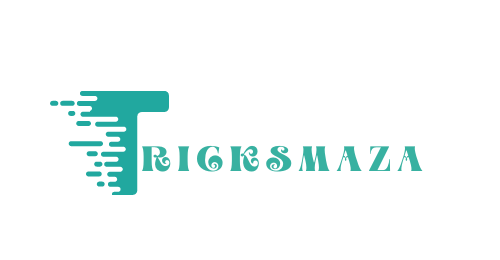


More Stories
Dental CRM: Building Strong, Lasting Patient Relationships.
How Shopify Themes Influence Store Speed
Best Practices Fantasy Sports App Development