Brother printers are well-known for their reliability and functionality, but like any networked device, they come with security measures that need to be managed. One of the most critical aspects of maintaining the security of your Brother printer is managing the default password. If you’ve forgotten the password or suspect unauthorized access, you may need to reset the Brother printer’s default password. This article provides a comprehensive guide on how to reset the brother default admin password, ensuring your device remains secure and accessible.
Understanding the Default Password
Before diving into the process of resetting the default password, it’s essential to understand what it is and why it’s important:
- Default Password: The default password is a preset credential that allows users to access the Brother printer’s web-based management interface. This interface is where you can configure settings, connect the printer to a network, manage security settings, and perform administrative tasks.
- Why Reset the Default Password?: Resetting the password is necessary if you’ve lost access due to forgetting the password, or if you want to enhance security by updating an easily guessable or widely known default password.
Read More: Connect HP Envy 6055 to WiFi
Common Scenarios Requiring a Password Reset
There are several situations where you might need to reset the default password on your Brother printer:
- Forgotten Password: If you’ve changed the default password and cannot remember the new one, you’ll need to reset it to regain access.
- Unauthorized Access: If you suspect that someone else has accessed your printer without permission, resetting the password can help secure your device.
- Initial Setup: During the initial setup, if you are unable to log in with the default credentials, you may need to reset the password to proceed.
- Security Best Practices: Regularly updating and resetting passwords is a good security practice, especially in environments where multiple people have access to the printer.
Steps to Reset Brother Printer Default Password
The process of resetting the default password for a Brother printer may vary slightly depending on the model. However, the following general steps apply to most Brother printers:
1. Access the Printer’s Control Panel
The first step in resetting the default password is to access the printer’s control panel. This panel is the interface on the printer itself, typically consisting of buttons and a small display screen.
- Turn on the Printer: Ensure the printer is powered on and connected to a stable power source.
- Navigate to the Menu: Use the arrow keys or touch screen (depending on your model) to navigate to the “Menu” or “Settings” option.
- Access Network Settings: Look for a section labeled “Network” or “Administrator Settings.” This is where you’ll find options related to password management.
2. Perform a Network Reset
If you cannot access the default password or the control panel options are locked, performing a network reset can restore the printer to its factory default settings, including the default password.
- Find the Network Reset Option: In the “Network” or “Settings” menu, look for an option that says “Network Reset,” “Factory Reset,” or “Restore Defaults.”
- Confirm the Reset: Select the reset option and confirm when prompted. The printer will restart, and all network settings, including the password, will be reset to default values.
- Wait for Reboot: Allow the printer to reboot. This process may take a few minutes. Once completed, the printer’s network settings will return to their original state, including the default password.
3. Use the Printer’s Web-Based Management Interface
After resetting the network settings, you can access the printer’s web-based management interface using the default password. Here’s how to do it:
- Connect to the Printer: Ensure that your computer or mobile device is connected to the same network as the printer.
- Open a Web Browser: Open a web browser and enter the printer’s IP address in the address bar. You can find the IP address on the network configuration page printed from the printer’s control panel.
- Log in with Default Credentials: Use the default username (usually “admin”) and the default password (often “initpass” or “access”) to log in.
- Change the Default Password: Once logged in, navigate to the “Administrator” or “Security” settings. Here, you can change the password to something more secure.
4. Resetting Password via Brother Printer Software
Some Brother printers come with accompanying software that allows you to manage the printer settings from your computer. If you have access to this software, you can reset the password through it:
- Install the Brother Software: Ensure you have the latest version of the Brother software installed on your computer. You can download it from the Brother website.
- Open the Software: Launch the software and connect it to your Brother printer.
- Access Security Settings: Navigate to the security settings or administrator settings within the software.
- Reset or Change Password: Look for an option to reset or change the password. Follow the on-screen instructions to complete the process.
Best Practices After Resetting the Default Password
After successfully resetting the default password, it’s essential to follow these best practices to maintain the security of your Brother printer:
1. Choose a Strong Password
The default passwords on printers are often simple and easy to guess, which is why it’s crucial to create a strong, unique password immediately after resetting it. A strong password should include:
- A mix of uppercase and lowercase letters.
- Numbers and special characters.
- At least eight characters in length.
- No easily guessable information like “password123” or your name.
2. Regularly Update Your Password
Updating your password regularly is a good practice, especially if the printer is used in an office environment where multiple people have access. Consider setting a reminder to change the password every few months.
3. Document the New Password
Once you’ve set a new password, make sure to document it securely. You can use a password manager to store it, or write it down in a secure location. This will prevent you from losing access in the future.
4. Limit Access to the Printer
If your printer is part of a network with multiple users, consider limiting access to the printer’s settings. Only authorized personnel should have access to the administrative functions.
5. Enable Additional Security Features
Many Brother printers come with additional security features that can enhance protection. These may include:
- User Authentication: Require users to log in with their credentials before accessing the printer.
- Secure Print: Hold print jobs in the queue until the user releases them at the printer.
- IP Filtering: Restrict access to the printer based on IP addresses.
6. Regularly Monitor Printer Activity
Monitoring printer activity can help you detect unauthorized access or unusual behavior. Check the printer logs regularly to see who is accessing the printer and what actions they are performing.
Troubleshooting Common Issues During Password Reset
Resetting the default password on a Brother printer is generally straightforward, but you may encounter some challenges. Here’s how to troubleshoot common issues:
1. Cannot Access the Control Panel
If you’re unable to access the control panel, make sure the printer is powered on and connected correctly. Check the printer’s display for error messages and consult the user manual for guidance.
2. Network Reset Not Available
If the network reset option is not available in the menu, you may need to consult the printer’s user manual or Brother’s support website for model-specific instructions. Some models require a different method to reset network settings.
3. Default Password Not Working
If the default password isn’t working after a reset, it’s possible that the reset did not complete correctly. Try repeating the network reset process. If the problem persists, contact Brother support for assistance.
4. Lost Access to Web-Based Management Interface
If you’ve lost access to the web-based management interface, ensure that your device is correctly connected to the same network as the printer. Verify the IP address of the printer and make sure you’re entering it correctly in the web browser.
Conclusion
Resetting the default password on your Brother printer is a crucial step in maintaining the security and functionality of your device. Whether you’ve forgotten the password or are implementing security best practices, following the steps outlined in this guide will help you reset the password and secure your printer. Remember to choose a strong, unique password, document it securely, and regularly update it to protect against unauthorized access. By taking these measures, you can ensure that your Brother printer remains a secure and reliable tool in your home or office.
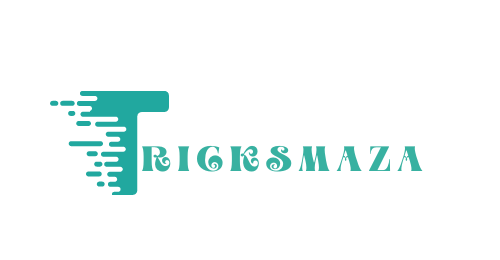




Kasyno Mostbet oferuje setki automatów i gier na żywo | Z Mostbet możesz zagrać na automatach, ruletce i w pokera | Grając w Mostbet masz dostęp do wsparcia technicznego 24/7 mostbet com login
Ten serwis świetnie porównuje oferty bonusów kasynowych | Dobry opis funkcjonalności serwisów kasynowych | Wszystkie informacje są aktualne i dobrze przedstawione | Wszystko opisane prostym językiem, bez zbędnego żargonu | Serwis idealny dla nowych i doświadczonych graczy | Najlepsze kasyno z szybką rejestracją i płatnościami BLIK | Oferty kasyn z rejestracją w kilka kliknięć | Fajne porady dla graczy początkujących i zaawansowanych | Dostępność wsparcia technicznego i FAQ kasyno vulkan vegas.
Kasyno online Mostbet to gwarancja wysokiej jakości rozrywki. | Mostbet wspiera różne metody płatności, w tym karty i e-portfele. | Sprawdź aktualne promocje i bonusy dostępne w Mostbet. | Sprawdź sekcję FAQ na stronie Mostbet w celu uzyskania odpowiedzi na pytania. mostbet online
Registrace na Mostbet je jednoduchá a rychlá | Zaregistrujte se na Mostbet cz a získejte bonus | Vyzkoušejte sázení na Mostbet a uvidíte rozdíl mostbet live.
Pinco kazinosunda canlı oyunlar əsl zövq verir|Pinco yüklə və qazanmağa başla|Pinco onlayn kazinoda mükəmməl istifadəçi interfeysi mövcuddur|Pinco ilə oyun təcrübəsi maraqlı və gəlirlidir|Pinco az istifadəçilərinə VIP proqram da təklif edir|Pinco qeydiyyat prosesi çox rahatdır|Pinco ilə həm əylənmək, həm də pul qazanmaq olar|Pinco onlayn kazinosunda müxtəlif oyun növləri var|Pinco ilə onlayn kazinoda əsl əyləncə yaşayacaqsınız https://pinco-casino-azerbaijan.com.
1win azərbaycan saytında müxtəlif idman növlərinə mərc edə bilərsiniz | 1win kazino oyunlarında yüksək RTP dərəcələri mövcuddur | 1win-də müxtəlif idman növlərinə mərc etmək imkanı var | 1win mobil tətbiqi ilə oyun təcrübəsini artırın1win platformasında istifadəçilər üçün müxtəlif təkliflər mövcuddur | 1win mobil tətbiqi ilə istənilən yerdə oyun oynayın1win platformasında istifadəçilər üçün müxtəlif kampaniyalar mövcuddur | 1win mobil tətbiqi ilə oyun təcrübəsini artırın | 1win platformasında istifadəçilər üçün müxtəlif kampaniyalar mövcuddur | 1win az saytında müxtəlif ödəniş üsulları mövcuddur | 1win platformasında istifadəçilər üçün müxtəlif kampaniyalar mövcuddur http://www.1wincasino-azn.com.
Ищете чеки с НДС? Этот сайт подойдёт идеально. | Чеки с печатью, все реквизиты — всё как нужно. | Один из лучших сервисов по продаже чеков. | Можно заказать оптом для всего отдела. | Всё быстро и без лишней бюрократии. | Всё легально, никаких проблем не возникло. | Оформили заказ за 5 минут. | Отчётность больше не вызывает стресс. | Работают и по предоплате, и по факту. | Доверяю этому сервису не первый раз. чеки на такси для отчетности.
Где заказать чеки для отчётности без лишней волокиты? | Доступные цены и быстрый отклик — отличный сервис. | Есть поддержка, отвечают на вопросы по налогам. | Нужно было срочно — выручили за день. | Всё быстро и без лишней бюрократии. | Чеки подходят для отчёта в любую бухгалтерию. | Быстрое оформление и подтверждение. | Чеки всегда с актуальной датой. | Подходит для бизнеса и личных целей. | Сайт надёжный, без скрытых условий. где купить чеки для отчетности.
Получил бездепозитный бонус на rox casino. Отличная программа лояльности для игроков. Служба поддержки отвечает быстро и по делу. Казино даёт фриспины при регистрации. Реальные шансы сорвать крупный куш. Функционал сайта радует своей продуманностью. Прозрачные условия бонусных программ. Функция быстрого пополнения доступна. Возможность играть с телефона обзор rox.
pinko kz радует широким выбором автоматов. Отличная поддержка клиентов в pinko. pinko Казахстан предлагает выгодные условия. Зеркало pinko помогает обходить блокировки. В pinko можно играть на тенге. На pinko работают лучшие слоты от провайдеров. Есть мобильная версия pinko для Android. pinko не требует сложной регистрации. pinko — казино нового поколения акции pinko.
pinko казино — лучший выбор для новичков. Бонусы от pinko помогают увеличить шансы. Моментальный вывод средств на pinko. pinko радует высокой скоростью загрузки. pinko — достойная альтернатива другим казино. pinko дает бездепозитные бонусы. Отзывы о pinko на форумах — положительные. На pinko регулярно проходят акции. Быстрый вход в личный кабинет на pinko официальный сайт pinko.
Проверенное pinco casino — достойный выбор для игроков в Кыргызстане. Пинко — это безопасность, скорость выплат и щедрые бонусы. Регистрируйтесь в pinco и получайте щедрый приветственный бонус. Pinco — отличный выбор для любителей ставок в Казахстане и Кыргызстане. Pinco входит в топ-5 онлайн казино Казахстана. Pinco предоставляет кэшбэк и бонусы без депозита. Pinco поддерживает разные платёжные методы. Пинко отлично адаптировано под мобильные устройства. Pinco — реальное казино с живыми ставками pinco-kyrgyzstan.website.yandexcloud.net.
Открыл для себя comatozze — это нечто особенное. Любителям необычного понравится comatozze. Достойная альтернатива всем платформам — comatozze. Мощная подача от comatozze. Видео comatozze лучше любого кино. Comatozze видео вдохновляют. Все ролики comatozze разные, но все крутые. Сайт comatozze работает отлично. Восторг! Comatozze — это вау все видео comatozze.
Для ценителей красивой эротики — comatozze. Настоящая находка — коматоцце. Каждый раз как впервые — спасибо comatozze. Композиция и свет — comatozze на высоте. Атмосфера у comatozze уникальна. Каждое видео comatozze на уровне кино. Все ролики comatozze разные, но все крутые. Сайт comatozze работает отлично. Теперь советую всем — comatozze это must comatozze толькоfans.
Diana Rider’s charisma is undeniable. | Diana Rider’s OnlyFans is trending for a reason. | The ultimate Diana Rider experience starts here | Discover why Diana Rider is a fan favorite | Diana Rider’s portfolio speaks volumes. | Diana Rider’s content is pure fire. | Diana Rider brings elegance to adult entertainment. | This is where Diana Rider fans unite. | The best adult performances come from Diana Rider. diana rider videos collection.
Fans of Diana Rider will love this site. | Watch Diana Rider in her most iconic scenes. | Enjoy premium access to Diana Rider’s hottest content. | She’s talented, stunning, and unforgettable – Diana Rider. | Her charisma is unmatched – Diana Rider. | Enjoy Diana Rider’s top-rated content instantly. | Looking for full Diana Rider content? It’s here. | The most passionate scenes? Diana Rider owns them. | The best adult performances come from Diana Rider. diana rider videos collection.
Открий перфектния дамски комплект за специални поводи и вечери
комплекти дрехи за жени https://www.komplekti-za-jheni.com .
Дамски блузи с уникални принтове и игриви елементи
елегантни дамски блузи с къс ръкав https://www.bluzi-damski.com .
Элитный клининг для квартир премиум-класса и резиденций
клининг компании в москве https://kliningovaya-kompaniya0.ru .
Долой суету: аренда яхты — это ваше пространство для релакса
прокат яхт сочи https://arenda-yahty-sochi23.ru/ .
Отдых в Гаграх недорого: лучшие предложения этого сезона
гагра жилье otdyh-gagry.ru .
Vizyondaki en iyi yapımlar şimdi full hd film kalitesinde burada
hdfilim https://www.filmizlehd.co .
Как заказать алкоголь с доставкой и быть уверенным в качестве
алкоголь 24 часа алкоголь 24 часа в москве .
Fans are going crazy over minitinah’s latest leaked content. All minitinah nudes in one spot — no search needed. Real name, surgeries, and nude history of minitinah. minitinah linktree was just updated — go check it.
@minitinah All @minitinah nude leaks are now collected online. NSFW lovers must see this minitinah clip. Just dropped: minitinah nude leak full quality. minitinah’s leaked videos now available to download. @minitinah onlyfans content leaked in full.
New drops daily at http://www.t.me/HannaPunzelOfficiall.
The ultimate hanna punzel xxx telegram destination.
Discover what’s trending about hanna punzel.
Get all hanna punzel leaked nudes now.
Discover hanna punzel’s wildest content.
Most searched hanna punzel leaked content.
Exclusive hanna punzel xxx telegram today.
Get private hanna punzel nude leaks.
Среди клининговые компании СПб мы предлагаем лучшие условия и чёткий результат. Работаем в соответствии с требованиями клиентов.
Сфера клининга в Санкт-Петербурге вырабатывает тренды. Многие компании предлагают широкий спектр услуг. Уборка квартир, офисов и общественных мест – это основные направления клининговых услуг.
Клиенты часто выбирают клининг для экономии времени. Благодаря этому они могут сосредоточиться на более важных делах. Услуги клининга идеально подходят для тех, кто ведет активный образ жизни.
Одна из основных причин популярности клининговых компаний – это профессионализм. Специалисты клининговых компаний знают, как правильно применять современное оборудование и моющие средства. Такой подход позволяет быстро и качественно выполнять работу.
Клиенты могут выбрать различные пакеты услуг, чтобы удовлетворить свои потребности. Некоторые клининговые фирмы предоставляют услуги по разовой уборке, тогда как другие предлагают долгосрочные контракты. Это позволяет выбрать наиболее подходящее предложение каждому клиенту.
Планируете незабываемый отдых на Черном море? Джубга встретит вас ласковым солнцем, чистым песком и уютными вариантами размещения. Найдите идеальное жилье для всей семьи по привлекательным ценам через наш сервис джубга отдых.
Джубга предлагает уникальные возможности для летнего отдыха. Курорт Джубга известен своими живописными пляжами и прекрасными видами.
Множество туристов приезжает сюда каждый год, чтобы насладиться местными достопримечательностями. Среди популярных мест можно выделить водопады и дольмены.
Джубга также радует разнообразием развлечений для семейного отдыха. Здесь можно заниматься различными видами активного отдыха, включая водные виды спорта и прогулки.
Отдых на пляже — это неотъемлемая часть вашего пребывания в Джубге. На пляжах Джубги можно наслаждаться солнцем, морем и вкусной местной кухней в кафе.
Vive la magia del espectáculo de drones, una sinfonía luminosa en el cielo que combina creatividad, programación de precisión y emoción pura. Ideal para quienes buscan experiencias visuales diferentes y memorables.
La popularidad de los espectáculos de drones ha crecido exponencialmente en los últimos tiempos. Estos eventos combinan tecnología, arte y entretenimiento. Las presentaciones de drones se han convertido en una atracción habitual en festivales y acontecimientos.
Los drones que llevan luces crean diseños asombrosos en el cielo oscuro. Los asistentes se sorprenden con la sincronización y el despliegue de luces en el aire.
Varios organizadores deciden recurrir a compañías dedicadas a la producción de espectáculos de drones. Estas empresas cuentan con pilotos capacitados y equipos de última generación.
La seguridad es un aspecto crucial en estos espectáculos. Se implementan protocolos rigurosos para garantizar la protección de los asistentes. El futuro de los espectáculos de drones es prometedor, con innovaciones constantes.
Профессиональное лечение зависимостей в ведущей наркологической клинике Санкт-Петербург. Анонимные консультации, стационар, выезд нарколога на дом.
Клиника наркологии предоставляет услуги по лечению зависимостей и реабилитации. В учреждении работают опытные врачи и консультанты, которые занимаются лечением зависимостей.
Одной из главных задач клиники является диагностика и лечение алкогольной и наркотической зависимости. Наркологическая клиника применяет различные методы, чтобы помочь пациентам преодолеть зависимость.
Психологическая поддержка играет ключевую роль в процессе восстановления. Это помогает пациентам не только избавиться от физической зависимости, но и предотвратить рецидивы.
Каждый пациент проходит реабилитацию в своем темпе, что позволяет избежать стрессовых ситуаций. Важно помнить, что процесс выздоровления требует времени, но результаты оправдают усилия.
Прозрачное ценообразование – ключ к удачному отдыху. Узнайте, как формируются отдых в архипо осиповке 2025 цены на основные услуги, чтобы спланировать бюджет без сюрпризов.
Архипо-Осиповка — идеальное направление для вашего летнего отпуска. Отдых в этом курортном поселке привлекает туристов своим мягким климатом и великолепными видами.
Пляжи этого курорта известны своим чистым песком и спокойными водами. Здесь можно не только купаться, но и заниматься различными видами водного спорта.
Разнообразие мест для проживания в Архипо-Осиповке удовлетворит любые потребности отдыхающих. От комфортабельных отелей до уютных гостевых домов — выбор за вами.
Кроме того, Архипо-Осиповка известна своим разнообразным досугом. Прогулки по набережной, экскурсии и местные фестивали — все это создаст незабываемые впечатления.
Инвестируйте в оборудование, которое быстро окупится за счет повышения производительности. Верное решение – купить одномачтовый подъемник у лидера в своем сегменте.
Одномачтовый подъемник пользуется большим спросом в различных сферах. Этот вид подъемника используется для выполнения множества задач.
Первым делом, стоит отметить высокую мобильность одномачтовых подъемников. Эти устройства легко транспортировать и устанавливать.
Во-вторых, однозначным преимуществом является их компактный размер. Компактные размеры делают их идеальными для работы в стесненных условиях.
Тем не менее, у одномачтовых подъемников есть и свои минусы. К примеру, их грузоподъемность часто бывает ограничена. Важно учитывать все характеристики при выборе подъемника.
Платформа позволяет удобно сравнить лучшие фотографы по качеству, опыту и подходу. Каждый профиль содержит примеры съёмок и реальные оценки.
Лучшие фотографы являются важной частью творческого мира. В этой публикации мы обсудим ряд выдающихся фотографов, чьи снимки оставляют неизгладимое впечатление.
Начнем с личности, которая высоко ценится в мире фотографии. Данный фотограф умеет ловить моменты, запечатлевая их во всей красе.
Еще одним замечательным представителем является фотограф, который специализируется на портретной съемке. Картины этого мастера выделяются особым стилем и умением запечатлеть индивидуальность.
Финальным героем нашей статьи станет фотограф, известный своими великолепными пейзажами. Снимки этого фотографа поражают своей яркостью и детальной проработкой.
Практичность, уют и современный стиль — всё это воплощают каркасный дом цена и его воплощение в реальности. Идеально подходит для загородной жизни и дачного формата.
Строительство каркасного дома стало весьма распространенным в последние годы. Они предлагают множество преимуществ, таких как быстрая сборка и высокая теплоизоляция.
Для успешного строительства каркасного дома необходимо обращать внимание на высокое качество материалов. Важным аспектом являются утеплитель и внешняя отделка, на которых не стоит экономить.
При выборе каркасного дома следует обращать внимание на проект и размеры. Правильное планирование позволит организовать пространство функционально и удобно.
В итоге, каркасный дом может стать идеальным вариантом для вашего будущего жилья. Кроме того, возведение такого дома не требует больших временных и финансовых затрат.
Простое и эффектное решение для отдыха — сочи морская прогулка, где каждый сможет насладиться морем и панорамными пейзажами города.
Морские прогулки в Сочи – это уникальный способ провести время у моря. Каждый год тысячи туристов выбирают этот курорт для создания незабываемых воспоминаний.
Вдоль побережья Сочи расположены различные компании, предлагающие услуги морских прогулок. Посетители могут выбрать как короткие экскурсии, так и длительные путешествия вдоль побережья.
Прогулки по морю дарят возможность увидеть великолепные пейзажи Черного моря и гор. Также есть возможность увидеть дельфинов и другие морские обитатели.
Не упустите шанс сделать фотографии, которые будут напоминать о вашем путешествии. Морские экскурсии в Сочи являются прекрасным способом совместного отдыха с друзьями и семьей.
Закажите генеральный клининг квартиры, если требуется комплексная уборка с максимальным вниманием к деталям. Наши сотрудники обеспечат чистоту на долгий срок.
Генеральная уборка является существенное событие для в жизни любой семьи. Она помогает поддерживать порядок и уют в квартире.
Для успешной генеральной уборки необходимо составить план. В первую очередь, нужно установить, какие области нуждаются в чистке. Разделение на этапы поможет вам не запутаться.
Также стоит заранее подготовить все необходимые инструменты. К числу основных принадлежностей относятся чистящие средства, тряпки и пылесос. Приятно и быстро работать, когда все под рукой.
После того, как все подготовлено, стоит приступать к уборке. Сосредоточьтесь на одной комнате за раз. Таким образом, проще отслеживать прогресс.
how many iu of hgh per day for muscle growth
References:
long term side effects of hgh (https://click4r.com)
dianabol and testosterone cycle for beginners
References:
valley.Md
dianabol only cycle for beginners
References:
Dianabol cycle chart
3 iu hgh
References:
wehrle