Optimizing Shopify for speed is critical to the success of e-commerce. A fast-loading online store will improve user experience, allow higher conversion rates, and enhance search engine rankings. Many store owners do face the problem with slow-loading pages that may cause lost sales and frustrated customers.
This is going to be an extremely helpful post in trying to make your Shopify store faster. Alright, let’s get started on how to pick a lightweight theme, optimize your images and media, trim down your code, and take advantage of all the tools that Shopify gives you. Choose a Lightweight and Optimized Shopify Theme
Importance of theme selection for speed
While selecting the appropriate theme for developing a successful Shopify store, it is necessary since it is the first thing that people notice upon entering your online shop. An extremely harsh competition permits visitors to give up sites if they take too much time to upload; hence, an option for fast Shopify themes leads to taking an imperative step towards developing a highly thriving business.
A fast theme will actually enhance the user experience, increase engagement and conversions, improve the SEO rating, and eventually increase sales and revenue. Google loves a faster website, so if your theme gives you better search rankings and increases organic traffic, then that’s a bonus.
Characteristics of fast-loading themes
Fast Shopify themes have several features that set them apart:
- Less code: The math is simple – less code means faster loading times. Quick themes try to minimize the amount of code used to display your site.
- Cleaner CSS and inline CSS: This approach allows the visitor’s browser to download only one file instead of two, speeding up load times.
- No reliance on external libraries: Many themes still use the outdated jQuery JavaScript library, known for causing slower loading times. Fast themes avoid external libraries altogether.
- Shopify 2.0 theme architecture: Themes using the latest Shopify architecture tend to perform better and receive regular updates.
- Image optimization: Fast themes often include automatic image optimization to reduce file sizes without losing quality.
- Modular JavaScript: This technique loads only the essential scripts, cutting down on unnecessary bloat.
- Lazy loading: This feature postpones the loading of non-essential resources, like images that are not immediately visible on screen.
Look for a theme that would correspond to specific business needs, must-have features, industry, brand identity, and budget. What you need to remember, however, is that these themes are ready for speed but nothing will determine your site’s performance except best practices for your store.
Optimize Images and Media
Compress and resize images
Optimization of images has a vast impact on your Shopify store performance. Images must be shown this quickly without compromising their detail. All this is helped by reducing the file size through changing formats, resizing, and compressing.
There are two styles for compression. Lossy compression can compress files down to a fraction of their original size by as much as 77 percent with little or no loss in quality. Such small file sizes mean that the benefit is loading significantly faster for users who may visit sites featuring numerous images on one page.
Another factor in page loading time is the actual dimension of an image. Shopify accepts up to 4472 x 4472 pixels or 20MB, although it’s not recommended. Shopify suggests a square product image at 2048 x 2048 pixels though this may very much depend on your theme and desired resolution.
Use lazy loading for images
Lazy loading- this technique loads images as per the requirement of rendering them on view on the screen; it has really reduced the loading time, mainly in collection pages and product images where there are multiples.
Implementing lazy loading on Shopify can have several benefits:
- Better rankings: Faster loading speeds can improve your store’s search engine rankings.
- Lower bounce rates: Visitors can start browsing immediately, reducing the likelihood of them leaving due to slow loading times.
- Higher conversion rates: A faster perceived website speed contributes to a smoother shopping experience, potentially leading to more sales.
Indirectly, it benefits SEO by improving one of the Core Web Vitals from Google-that is, Largest Contentful Paint. This metric measures the time taken for the largest block of content to render and be visible within the viewport.
Optimize video content
Videos are very helpful for enhancing the user experience of your Shopify store; however, they also have the potential to greatly weigh your website down-every easily. To minimize video file sizes without diminishing quality:
- Lower the resolution: Shopify recommends a maximum video resolution of 1080p for product videos.
- Reduce the bit rate: This can decrease file size without dramatically compromising video quality.
- Use the H.264 codec: This is frequently used for web videos as it provides high-quality content in modest file sizes.
For more automation on the video optimization process, you can use a cloud-based video compression service like CloudConvert or Clipchamp.
Optimizing your videos has several advantages:
- Faster loading times improve user experience and lower bounce rates.
- Smaller videos use less bandwidth and storage space, reducing hosting costs.
- Optimized videos are more likely to be shared on social media, broadening your content’s reach and potentially increasing conversion rates.
If you use these image and video optimization tips, you’ll totally boost your Shopify store’s performance. This means a better experience for your users, higher search engine rankings, and, in the end, more sales.
Minimize and Optimize Code
Minify CSS, JavaScript, and HTML
One should minify one’s CSS, JavaScript, and HTML files to enable increased speed of one’s Shopify store. Minifying removes extraneous characters within the code that do nothing; it can very significantly compress file sizes and greatly reduce the time it takes for the files to load.
For CSS files, they would auto-store in the Assets folder of your Shopify store. The extension has .scss.liquid and .scss both for the pre-minified files while those ending with. end with.liquid or. require minification for CSS. To minify a CSS file, rename your css.liquid to custom.scss.liquid and replace the loading command from custom.css to custom.scss.css. That’s when Shopify would compress the CSS file at their end before delivering it onto your website.
Remove unused code
Code cleanup is one of those best practices that can really speed up your store. Once you install apps, these leftover codes just linger around and slow down your pages. Shopify does not have some sort of thing to remove all that unused code.
Using your browser developer tools, inspect your theme files for unused CSS and JavaScript, marking up files that are loaded but not used. You can then delete the unused chunks of code from the relevant files inside your theme file. Be very cautious about deleting anything important. Keep track of what you change in case the change could be reversed.
If you don’t like tweaking the code yourself, you’ll probably have to pay someone else to do it. You’re always at risk of bricking your site with any changes.
Leverage browser caching
One of the really important ways to speed up your Shopify store is by enabling browser caching. It saves some stuff locally on the web browser so that when they come back again, it loads quicker.
Open your Shopify admin panel and go to the Preferences page. Scroll down to the ‘Browser caching’ section where you will check the box that says, ‘Enable browser caching.’ Shopify will be told to send the following files to the visitor’s browsers to save locally for potential future visits to load much quicker.
Activate caching, and then test the speed of your store using Google PageSpeed Insights or GTmetrix. In fact, they are good at giving one an idea of what to do better.
Leverage Shopify’s Built-in Speed Optimization Tools
Shopify has some very nifty tools and features to help you get that fast, responsive, and fun experience of an online store, and built-in speed-optimization tools can seriously boost store performance without needing to dive into all that techie stuff.
Content Delivery Network (CDN)
Shopify provides you with a fabulous CDN that is powered by Cloudflare absolutely free. Its distribution across the globe, meaning your visitor would be served from the nearest available server to him/her and therefore also speeding up load times.
Shopify CDN has undergone tremendous revamps in the last couple of years. Static content is retained with single domain hosting which ensures a much more efficient experience in the browsers with HTTP/3 prioritization, and smart lazy loading techniques in the page elements. Consolidation under single domains instead of cdn.shopify.com helps load faster and better resource management.
The impact has been humongous. According to CrUX statistics, storefronts across the board saw an improvement in Time to First Byte by 35 percent in the last one year, which translates into a better user experience for all. Improvements in measures translate into faster page renders and a more uniform shopping experience irrespective of where one may be.
Browser caching
Another nice utility Shopify offers to speed up your store is browser caching. It provides the ability to cache a huge number of static files-like images and stylesheets-right onto the user’s computer. That means those files need not be loaded every single time a user visits, which enormously lowers the loading times for return visitors.
To set up browser caching, navigate to the Shopify Admin panel preferences page, scroll down, locate the ‘Browser caching’ section, check the box there by checking the box which reads ‘Enable browser caching.’ This should help go ahead and instruct Shopify to request visitors’ browsers to cache certain files locally so that they can all load much faster on subsequent visits.
For instance, you can move your store to the next level with apps like Cache Killer. Apps like Cache Killer even offer features on managing and extending caching capabilities.
AMP pages
AMP is actually a Google program targeting making mobile pages load faster. Publishing AMP on your product pages and blog posts will therefore improve terms of load time, better user experience, and increased search rankings.
On the Google AMP enabled sites, every page is cached hence reloaded to a user every time a visit comes from search. Page load times can be reduced to bring about a two times increase in time on page together with a 20 percent increase in conversion rates compared to non-AMP pages.
The other app on Fire AMP is The AMP App, or AMP, that can establish an AMP for your Shopify. They scrub away cluttering complicated codes that litter your mobile website and lets pages upload fast.
These in-built Shopify speed optimization tools would make your store run much better, and hence will help in developing a better search ranking and thus have greater chances of sales increase.
Conclusion
The thematic customizations for Shopify speed optimization impact significantly on the success of your online store. However, a light-theme optimized images and media with an efficient use of Shopify’s built-in tools and minimal code allows users to enjoy faster and more efficient e-commerce. When all these strategies combine, it will enhance the experience of the user, increase the rate of conversion, and boost ranking in search.
And one of the most important factors when competing in this fast-paced world of online retail is that a fast-moving website keeps your customers happy and has a higher sales and revenue. So, take some time analyzing your store’s performance and apply these strategies to create that lightning-fast Shopify store.
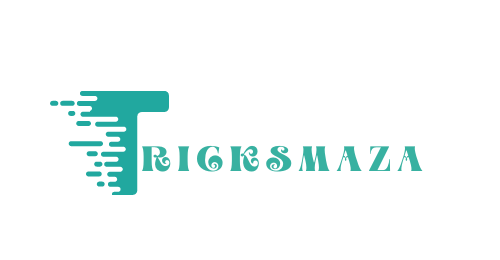


More Stories
Dental CRM: Building Strong, Lasting Patient Relationships.
Best Practices Fantasy Sports App Development
Pen Testing in Real-Estate Industry ?