Running a WooCommerce store comes with a lot of moving parts. One small but crucial feature you might be missing is an empty cart button WooCommerce. It may seem like a minor addition, but having an empty cart button gives your customers a more convenient shopping experience. In this blog, we’ll explore why it’s important to add an empty cart button, how you can implement it, and the ways it can positively impact your store. Let’s dive into the details.
Why You Need an Empty Cart Button in WooCommerce
Improving Customer Experience
Online shoppers appreciate ease and efficiency. Imagine your customers filling up their cart and then wanting to start over from scratch. Without an empty cart button, they’re forced to delete items one by one. This can be frustrating and time-consuming. By adding an empty cart button WooCommerce, you eliminate this issue entirely. A single click to clear the cart creates a seamless shopping experience and makes users more likely to stick around.
Encouraging Return Visits
Small touches like an empty cart button show that you care about user experience. This can increase the chances of visitors returning to your store in the future. Every positive interaction matters in the highly competitive world of eCommerce. When shoppers can easily control their cart, they’ll remember the smooth experience and may come back when they’re ready to purchase.
Lowering Cart Abandonment Rates
Did you know that abandoned carts are a major pain point for WooCommerce store owners? When customers feel overwhelmed or inconvenienced, they’re more likely to leave items in the cart and abandon the store altogether. Adding an empty cart button WooCommerce helps minimize this by offering a straightforward way to manage their cart, making the overall shopping process easier and more enjoyable.
Different Ways to Add an Empty Cart Button in WooCommerce
Now that you understand the benefits, let’s discuss how to actually add the empty cart button to your WooCommerce store. There are two main methods: using a plugin or coding it manually.
Using a Plugin to Add the Empty Cart Button
The easiest and most popular method is to use a plugin. WooCommerce offers a wide range of plugins that allow you to add extra functionality without the need for coding. Some great plugin options include:
- WooCommerce Empty Cart Plugin
- WooCommerce Clear Cart
How to Install a Plugin
- Go to your WordPress Dashboard.
- Select Plugins > Add New.
- Search for one of the plugins mentioned above.
- Click Install and then Activate.
- Configure the plugin settings to display the empty cart button where you prefer (cart page, mini cart, etc.).
Adding an Empty Cart Button with Code
For those who are comfortable with coding, manually adding an empty cart button gives you more control over how it works and where it appears. Here’s how you can do it:
- Access Theme Files: Log into WordPress and go to Appearance > Theme Editor.
- Modify the
functions.phpfile: Add the following code to the file:phpadd_action( 'woocommerce_cart_actions', 'custom_empty_cart_button' ); function custom_empty_cart_button() { echo '<a class="button" href="' . esc_url( wc_get_cart_url() . '?empty-cart' ) . '">Empty Cart</a>'; } add_action( 'init', 'clear_cart_function' ); function clear_cart_function() { if ( isset( $_GET['empty-cart'] ) ) { WC()->cart->empty_cart(); } } - Test Your Button: Save your changes and test the functionality to ensure the button works as intended.
Where to Place Your Empty Cart Button
Once you’ve decided whether to use a plugin or add custom code, the next step is figuring out where to place the button. Here are some suggestions:
- Cart Page: This is the most obvious place to put an empty cart button. It’s where users go to manage their orders, so it’s intuitive for them to see the button here.
- Mini Cart: Some stores have a mini cart that appears in the sidebar or header. Adding the button here allows for quick access without needing to navigate to the cart page.
- Header: If you want the button to be easily accessible at all times, placing it in the header ensures users can clear their cart from any page.
Customizing the Look of the Empty Cart Button
When adding an empty cart button WooCommerce, it’s important that it stands out visually, but not in a way that clashes with your store’s design. Make sure to use a color that contrasts with the background while still fitting in with the overall theme. You should also label it clearly as “Empty Cart” to avoid confusion.
You can further enhance the button by customizing its size and style. Depending on your audience, a larger, more prominent button might be necessary, while for others, a simple text link may suffice. Test different designs to see what resonates best with your visitors.
Does the Empty Cart Button Affect Store Performance?
Faster Cart Management = Happier Customers
In eCommerce, every second counts. Adding an empty cart button WooCommerce allows your customers to quickly manage their carts, making the shopping experience smoother. The less friction they encounter, the more likely they are to complete their purchase.
Avoid Accidental Cart Clearing
While having an empty cart button is convenient, some store owners worry about users clicking it by mistake. To avoid this, you can include a confirmation popup asking users if they are sure they want to clear their cart. This simple extra step ensures users don’t lose their cart contents unintentionally, which can prevent frustration and keep them happy.
Conclusion: Enhance Your Store with an Empty Cart Button
Implementing an empty cart button WooCommerce is a smart way to boost your store’s usability. It saves customers time, reduces abandoned carts, and encourages return visits—all of which can lead to increased sales. Whether you use a plugin or custom code, the key is making it easy for users to control their shopping experience. Give your store that extra touch by adding this helpful feature today.
Related Article:
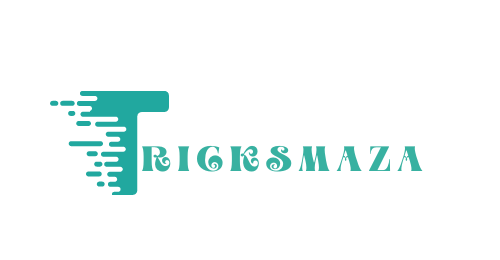

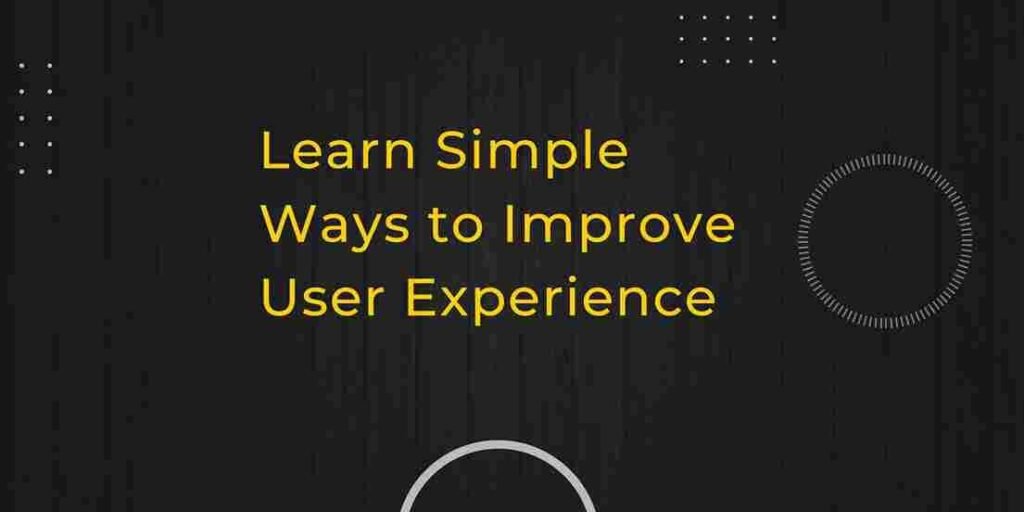
More Stories
PVD-Coated vs. Traditional Furniture: Who win?
PCD Pharma Franchise Company in Baddi: Oasis Bio Bloom
Brass Hose Fittings: Perfect for Any Industry