Webflow has revolutionized the way we build websites by providing a platform that merges the power of coding with the simplicity of a visual editor. One of the standout features of Webflow is its interactions and animations, which allow designers to create stunning, dynamic websites without writing a single line of code. This blog will guide you through mastering Webflow interactions and animations, highlighting their importance, how to use them effectively, and the advantages of partnering with a Webflow Development Company in the USA.
Why Interactions and Animations Matter
Interactions and animations play a crucial role in enhancing user experience. They make websites more engaging, guide users through the content, and can even improve usability. Subtle animations can draw attention to important elements, while interactive features can make the user experience more intuitive and enjoyable. In a competitive digital landscape, these elements can set your website apart from the rest.
Getting Started with Webflow Interactions
Webflow’s interactions panel is where the magic happens. Here, you can create animations and interactions for elements on your site. There are two main types of interactions in Webflow: element triggers and page triggers.
- Element Triggers: These are interactions that occur when a user interacts with a specific element on your page, such as hovering over a button, clicking an icon, or scrolling past a section. Element triggers can be used to create hover effects, click interactions, and scroll-based animations.
- Page Triggers: These are interactions that are triggered by the user’s actions on the page as a whole, such as when the page loads, when the user starts scrolling, or when they reach a certain section of the page. Page triggers can be used to create complex animations that involve multiple elements.
Creating Your First Interaction
Let’s walk through creating a simple hover interaction.
- Select Your Element: Choose the element you want to animate. For this example, we’ll use a button.
- Open the Interactions Panel: Click on the interactions icon in the right sidebar to open the interactions panel.
- Add a New Interaction: Click the plus icon to add a new interaction. Select “Mouse Hover” as the trigger.
- Define the Animation: Click “Start an Animation” and choose “New Timed Animation.” You can now define what happens when the user hovers over the button. For instance, you might want the button to change color and increase in size.
- Set the Animation Properties: Adjust the properties to your liking. You can change the background color, scale the size, and even add easing for a smooth transition.
- Preview and Fine-Tune: Preview your animation to see it in action. Adjust the properties as needed until you’re satisfied with the result.
Advanced Interactions and Animations
Once you’re comfortable with basic interactions, you can start exploring more advanced features. Webflow allows you to create complex animations involving multiple elements and triggers. Here are a few advanced techniques:
- Scroll Animations: Create animations that respond to the user’s scroll position. For example, you can animate elements to fade in or move into view as the user scrolls down the page.
- Parallax Effects: Add depth to your website by creating parallax scrolling effects. This involves moving background and foreground elements at different speeds to create an illusion of depth.
- Lottie Animations: Integrate Lottie animations into your Webflow projects. Lottie is a library for rendering Adobe After Effects animations in real-time, which can be a powerful way to add high-quality animations to your site.
- Interactions Across Multiple Elements: Link animations across multiple elements to create coordinated effects. For example, hovering over a card could animate multiple elements within that card simultaneously.
Best Practices for Using Interactions
While interactions and animations can greatly enhance your website, it’s important to use them judiciously. Here are some best practices:
- Keep it Subtle: Avoid overloading your site with animations. Subtle, well-placed interactions can be more effective than a page full of animations.
- Prioritize Performance: Complex animations can impact your site’s performance. Test your site to ensure it loads quickly and runs smoothly.
- Focus on Usability: Animations should enhance usability, not detract from it. Ensure that your interactions guide the user and make the site easier to navigate.
- Consistent Style: Maintain a consistent style for your animations to keep your design cohesive.
Partnering with a Webflow Development Company in the USA
Mastering Webflow interactions and animations can transform your website, but it requires time and expertise. Partnering with a Webflow development company in the USA can help you leverage these features to their fullest potential. These companies have the experience and skills needed to create sophisticated, high-performing websites that stand out.
A professional Webflow development company can provide tailored solutions that meet your specific needs, from custom animations to complex interactive features. They can also ensure your site is optimized for performance and user experience, helping you achieve your digital goals.
Conclusion
Webflow interactions and animations are powerful tools for creating dynamic, engaging websites. By mastering these features, you can enhance user experience, improve usability, and set your site apart from the competition. Whether you’re a seasoned designer or just getting started, the tips and techniques in this blog will help you harness the full potential of Webflow.For those looking to take their Webflow projects to the next level, partnering with a Webflow Development Company in the USA can provide the expertise and support needed to create truly exceptional websites.
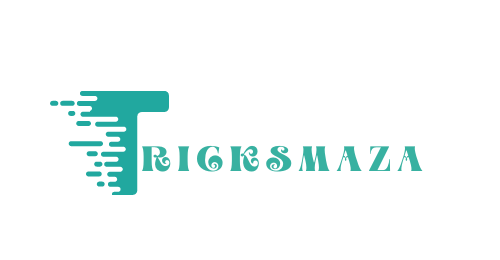

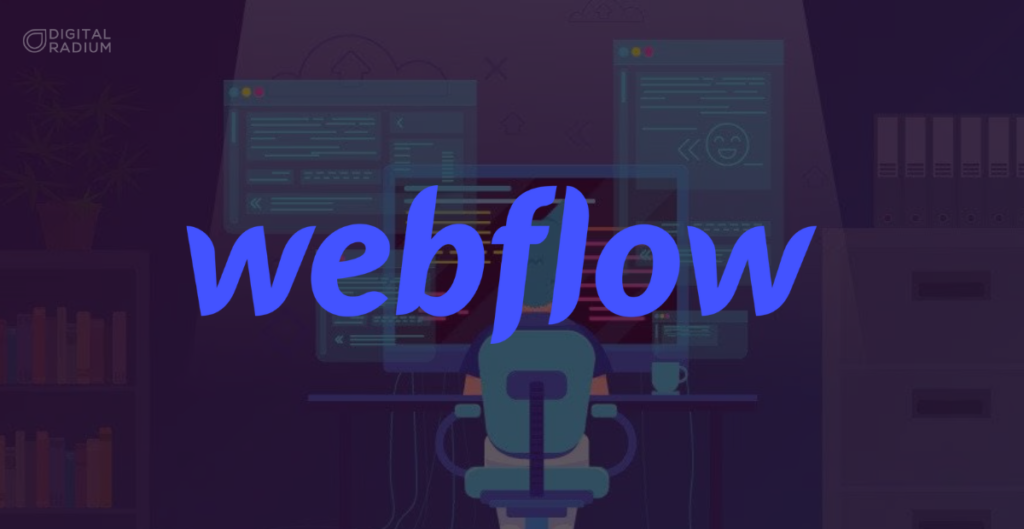
More Stories
PVD-Coated vs. Traditional Furniture: Who win?
PCD Pharma Franchise Company in Baddi: Oasis Bio Bloom
Brass Hose Fittings: Perfect for Any Industry