In the bustling world of email management, Gmail stands out as a powerhouse, offering a plethora of tools to streamline your inbox. One such tool, often underutilized yet immensely powerful, is view Gmail Filters. These filters allow you to automate actions on incoming emails based on criteria you set, offering a way to keep your inbox organized and your workflow efficient.
Understanding Gmail Filters
Gmail Filters are essentially rules you create to automate the handling of incoming emails. You can define these rules based on various parameters such as sender, recipient, subject line, keywords, and even the presence of attachments. Once an email matches your specified criteria, Gmail can automatically perform actions like labeling, archiving, marking as important, forwarding, or deleting the email.
Why Use Gmail Filters?
- Automate Organization: Filters help you categorize and label incoming emails as soon as they arrive, reducing the need for manual sorting.
- Save Time: By automating repetitive tasks like archiving newsletters or marking emails from specific clients as important, filters free up your time for more critical work.
- Reduce Inbox Clutter: With filters in place, your inbox becomes more manageable, ensuring that important emails are prioritized and less relevant ones are sorted away.
How to Create Gmail Filters
Creating filters in Gmail is straightforward:
- Access Gmail Settings: Click on the gear icon in Gmail, then select “See all settings.”
- Navigate to Filters and Blocked Addresses: Click on the “Filters and Blocked Addresses” tab.
- Create a New Filter: Click on “Create a new filter.”
- Set Filter Criteria: Enter your filter criteria—this can be an email address, a specific word in the subject line, etc.
- Define Actions: Once criteria are set, choose what action Gmail should take when an email matches (e.g., apply a label, mark as important, forward to another address).
- Create Filter: Click on “Create filter” to activate your filter.
Advanced Tips for Effective Gmail Filtering
- Use Multiple Criteria: Combine different criteria to create complex filters that precisely match your needs.
- Test Filters: Always test your filters to ensure they work as expected before relying on them for critical emails.
- Modify Filters as Needed: You can edit or delete filters at any time from the Filters and Blocked Addresses settings.
Examples of Useful Filters
- Label Newsletters: Automatically apply a “Newsletters” label to emails from subscription services.
- Prioritize Important Clients: Mark emails from key clients as important or star them for quick access.
- Organize Receipts: Archive emails with keywords like “receipt” or “invoice” to keep your inbox clutter-free.
In the digital age, email remains a cornerstone of communication, and Mastering Gmail Filters continues to lead with its robust set of features. Beyond the basics of composing and sending emails, Gmail offers a treasure trove of advanced tools and tips to elevate your productivity and organization. Whether you’re a seasoned user or just starting out, mastering these features can transform your Gmail experience.
1. Labels and Categories
Labels are Gmail’s way of organizing emails into customizable folders without moving them from the inbox. Here’s how to make the most of them:
- Create Hierarchies: Nest labels within each other to create a hierarchical structure for better organization.
- Automate Labeling: Use filters (as mentioned earlier) to automatically apply labels to incoming emails based on criteria you specify.
- Color Code Labels: Assign colors to labels for visual distinction, making it easier to identify emails at a glance.
2. Priority Inbox
Gmail’s Priority Inbox automatically sorts incoming emails into sections based on their importance. Customize it further:
- Adjust Settings: Fine-tune settings to control which emails appear in each section (e.g., important, unread, starred).
- Train Priority Inbox: Use the “Mastering Gmail Filters” or “Mark as not important” options to train Gmail on your email preferences.
3. Gmail Keyboard Shortcuts
Efficiency seekers rejoice—Gmail offers a slew of keyboard shortcuts to navigate your inbox with lightning speed:
- Learn the Basics: Start with essentials like “C” to compose, “R” to reply, and “E” to archive.
- Master Advanced Shortcuts: Discover less known shortcuts like “Shift + I” to mark as read/unread or “G + I” to go to the inbox.
- Customize Shortcuts: Customize shortcuts in Gmail settings to suit your workflow.
4. Undo Send
Ever hit send and immediately regretted it? Gmail’s “Undo Send” feature comes to the rescue:
- Set the Delay: Choose a delay time (5-30 seconds) during which you can undo sending an email.
- Activate Undo Send: Enable this feature in Gmail settings under the “General” tab.
5. Advanced Search Operators
Gmail’s search bar is more powerful than meets the eye. Unlock its full potential with advanced search operators:
- Refine Searches: Use operators like “from:”, “to:”, “subject:”, “has:”, and “filename:” to pinpoint specific emails.
- Combine Operators: Combine operators to create complex search queries for precise results.
6. Offline Gmail
Stay productive even without an internet connection with Mastering Gmail Filters:
- Enable Offline Gmail: Install the Gmail Offline Chrome extension to access your emails offline.
- Sync Settings: Configure how many days of emails to sync for offline access.
7. Gmail Add-Ons and Extensions
Extend Gmail’s functionality with add-ons and extensions from the G Suite Marketplace:
- Integrate with Productivity Tools: Add-ons for project management, CRM, and more seamlessly integrate with Gmail.
- Customize Your Workflow: Find extensions that enhance specific aspects of your email management process.
Conclusion
Gmail Filters are indispensable tools for anyone looking to regain control over their inbox. By setting up filters intelligently, you can ensure that your most important emails are prioritized while less critical ones are handled automatically. Take advantage of these features to streamline your email workflow and boost productivity. Whether you’re a busy professional or a casual user, mastering Gmail Filters will undoubtedly make your email experience smoother and more efficient.
Next time you find yourself drowning in a sea of emails, remember: Gmail Filters are your secret weapon to conquer the chaos and achieve email zen. Happy filtering!
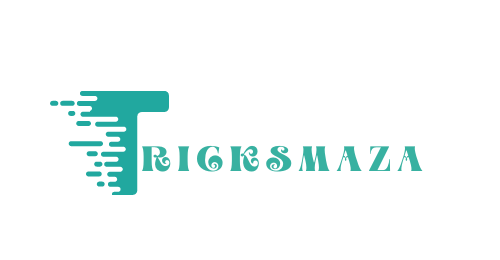

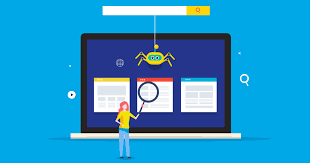
More Stories
PVD-Coated vs. Traditional Furniture: Who win?
PCD Pharma Franchise Company in Baddi: Oasis Bio Bloom
Brass Hose Fittings: Perfect for Any Industry